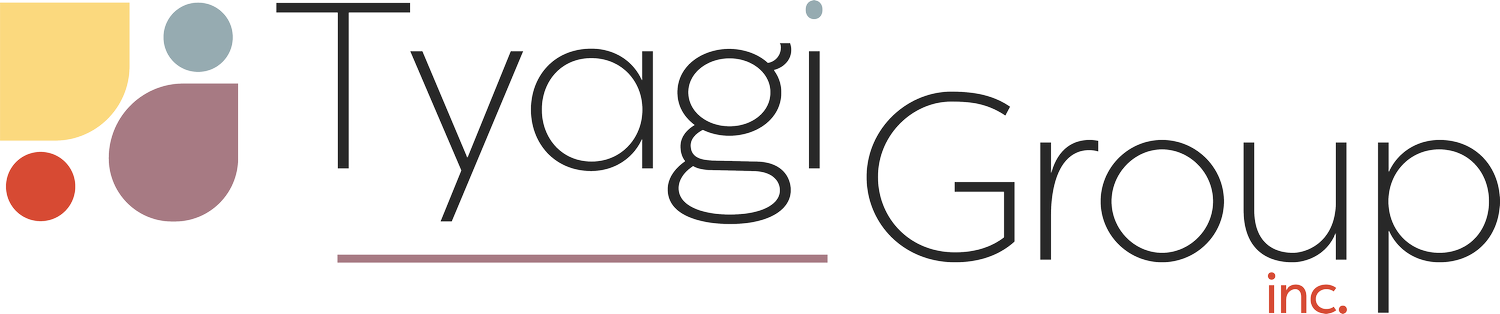The best ways to organize business receipts.
Disorganized business receipts got you down?
Organize your receipts and make bookkeeping easy with the Tyagi Group method for Excel:
Email folders
Photos
Cloud
Email folders
We recommend setting up an email folder called “receipts,” followed by the year and month. To keep the months organized, always add the number first, so they show up in the order of the year instead of alphabetically.
If you do bookkeeping once per month, leave the emails unread until you do your bookkeeping. Then, as you do your bookkeeping, read the receipt emails to ensure all the expenses are included. If having unread emails in your inbox makes you cringe, label them instead for easy access.
Take pictures of your receipts
As soon as you make a purchase for your business from your business bank account or credit card, take a picture of the receipt.
Immediately taking a photo ensures you never lose the receipt!
This is also a good preventative measure for receipts that fade over time.
The power of the cloud
You can use this process in Google Drive, iCloud, One Drive, Dropbox – anywhere that is best for you! Saving to the cloud means you won’t use up storage on your phone.
First, set up a folder that you can copy every month going forward.
Call this folder “MONTH” not to get it confused with other folders that have actual receipts.
Inside “MONTH,” we want to set up folders to track your income, expenses and capital items.
In each of these folders, we will set up more sub-folders to remind you of your categories of income and expenses for tax.
The goal is to set up folders for all possible types of income and expenses, just like we did when reviewing excel and QBO.
Example:
The income folder is where you will save all monthly report downloads, clinic invoices, and another income backup.
“Income” sub-folder may have “Jane Reports,” “FullScript Reports,” and “Invoice to Clinic.”
These will serve as reminders for what you have to download each month when you fill in your income (and break it down in a way that is useful to you!)
Any other income you earn should have a backup saved; this could be corporate webinar invoices, etc.
The goal is to have a report and proof that you earned all your income!
The “Expenses” folder will have one sub-folder for each type of expense we went over in the last training.
Since there are many different categories of expenses, you can just set up the folders you need
If you don’t claim your home office, there is no point in setting up the sub-folders.
There is no right or wrong way to set up your sub-folders, but the goal is to have each sub-folder match the total in your bookkeeping.
Some of these categories - like home office and vehicle will have sub-folders as well.
For Capital Assets, you can create these folders as needed since these types of purchases are generally rare.
You will, however, want to set up these folders if you are renovating a clinic space.
The ultimate goal is to have a receipt for every expense. With sub-folders, you can go into advertising and make sure your total receipts match your bookkeeping each month.
Create A Routine
Step 1: At the beginning of each month, create the new month folder - so on October 1, create a folder for October. It’s always best to set up folders for the year, so you have 12 monthly folders each year going forward.
Step 2: Throughout the month, you will save receipt photos into this folder. When you do your bookkeeping, all your receipts will be there and just need to be organized! You will also save your email receipts into this folder to ensure you have all of your receipts in one place.
Step 3: Complete your bookkeeping!
Pro tip: When you do your bookkeeping, make sure that you confirm the transactions have receipts BEFORE you organize your receipts into categories. This will also ensure that your bookkeeping and receipt categories are the same (no more digging around to see why you have a $50 difference in office expenses from your tax return to your receipts if CRA asks!)
Receipts and QBO
If using QBO was the best option for you, you can attach receipts to each transaction without setting up these folders!
in the banking function, attach a receipt before you add the categorized expense
if you miss a transaction, you can go through the expenses module to manually add later
You can also create a forwarding email in QBO to forward email receipts directly to QBO
Another great feature of QBO is Receipt Snap! This is a free section of the mobile app you can download.
Simply download the QBO app to your phone
use the receipt snap section to take a photo of your receipt
QBO will automatically match receipts to transactions; you only have to approve!
If you are having trouble with your bookkeeping and receipt organization, the Tyagi Group Online Bookkeeping Course will teach you everything you need to know about bookkeeping as a health professional so you can understand income tax requirements and save money! Click here to register now.
RESOURCES:
Use this link to register for the Tyagi Group Business Foundations Bookkeeping Webinar.